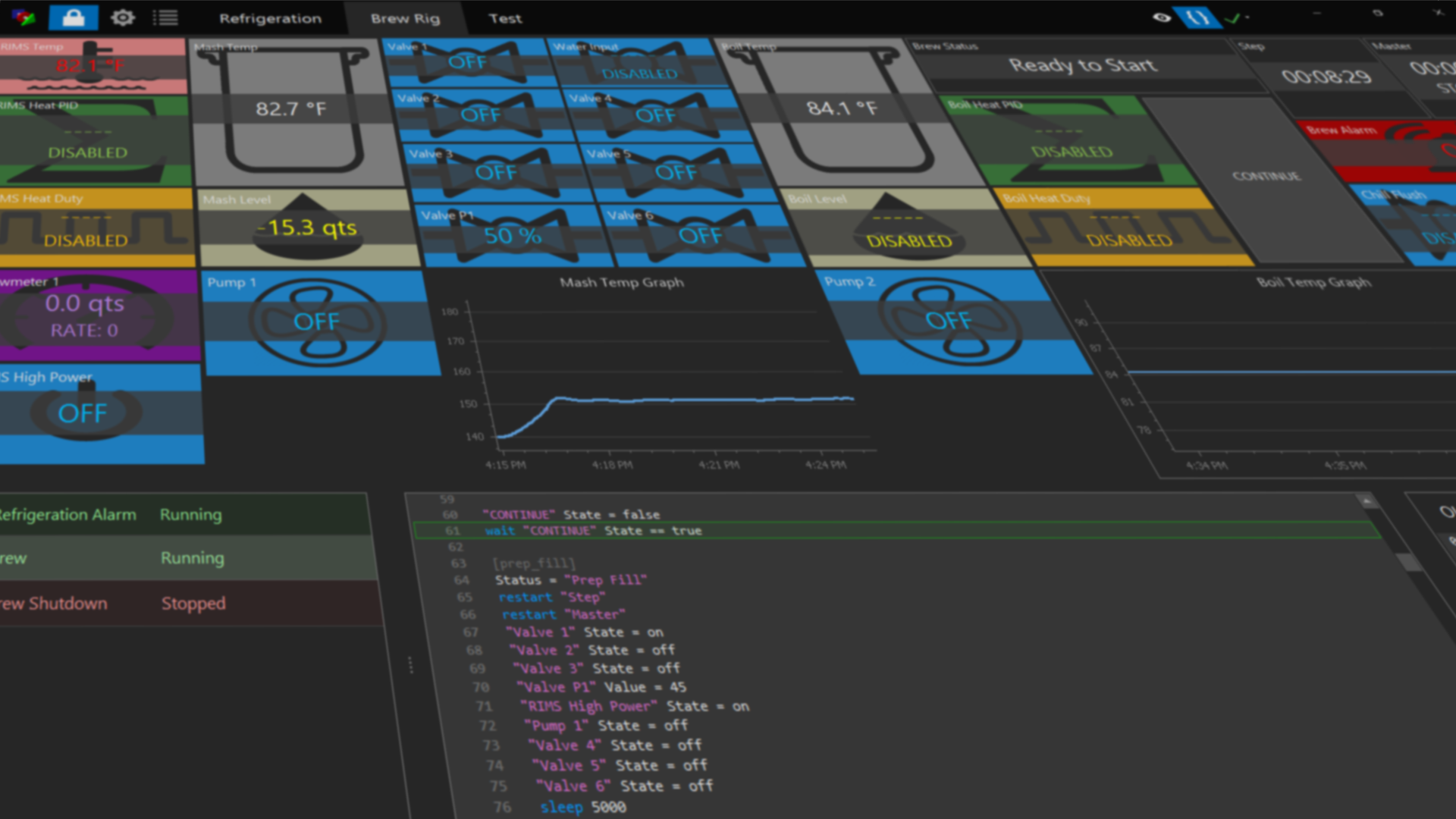How do I get started with BruControl?
- Source an interface (microcontroller board). Several options are available depending on your desired control system customization and DIY integration preference.
- Purchase an interface. We recommend one based on an Arduino MEGA 2560 or an ESP32 Development Board. Both are available via multiple online sellers (see the Order Lists). These interfaces require your integration into a control panel, but can also be used for basic testing as they are very inexpensive.
- Alternatively, purchase a UniShield. Both MEGA and ESP32 versions are available. These also require integration but will simplify your installation as they include the interface microcontroller, power supply, high-current output drivers, screw terminals, and DIN rail mount.
- Alternatively, purchase a UniFlex. These units are “Plug and Brew”, requiring no wiring or integration.
- Download and install BruControl. Note, you can do this without an interface for evaluation.
- Run the BruControl application. We recommend the “installer version”.
- This will be in your Start menu if you used the installer version. Otherwise, run BruControl.exe from the folder where you unzipped the files.
- You may receive a security warning (the application is digitally signed with Microsoft for security).
- Open the Settings (gear icon). Select ‘License’.
- If you have a license, enter the license email in the License field. Enter a password of your choice (please notify us if a different email should be used). Select ‘ACTIVATE’. The license status should indicate the license activation and check date. Note, the license will remain active so long as the application can communicate via the internet every 30 days.
- If you do not have a license and wish to start an Evaluation, enter your email and select “EVALUATION”. Follow the steps to receive and enter a security code. You will have 15 days before the Evaluation license expires. A license may be purchased via the Products page.
- If you do not wish to start an Evaluation or it has expired, you may run BruControl without connection to interfaces.
- Install the appropriate firmware into your interface.
- If you used the BruControl installer, use “InterfaceSetup” from your Start Menu.
- If you did not use the installer, download the firmware from the Firmware Download page.
- If your interface is connected via USB, note the COM port it is using. If your interface is connected via network, note the IP address it is using.
- Select the Settings (gear icon) in BruControl, and select the ‘Interfaces’ tab.
- Select ‘Add’ and complete the required fields for Interface Definition and Connection Settings.
- The interface should appear in the Interfaces list with a green check mark next to it.
- Start building your Workspaces and creating your first Elements! Review the User Manual for detailed explanations of the software’s functions and features!
Video Here